Photo Slideshow
$14.99 Video Displays & Mockups
Vintage photo slideshow generators for DaVinci Resolve. 10 presets, 40 backgrounds, 3D animations. Perfect for weddings, family memories, and travel videos.
Product Type: Generator
Supported Orientations: Landscape
Supported Resolutions: HD, 4K
DaVinci Resolve Version: 19 and above
Overview
Create vintage-style photo slideshows in DaVinci Resolve with animated photos that drift in and out of view. Photo Slideshow includes 10 customizable generators for turning your photos into animated memories. Perfect for family videos, wedding montages, travel journals, and special occasions. Choose from sets of 3, 4, 5, 8, or 10 photos, pick your favorite vintage background, and you’re ready to render.
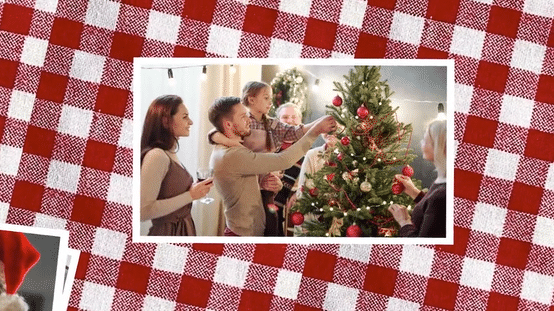

Why Choose Photo Sideshow for DaVinci Resolve?
Each preset features different camera angles and animation direction. Some photos slide in from the sides, others rotate into view, and some gently tilt into frame with 3D depth.
- Classic Vintage Aesthetic: Not every slideshow needs to be hypermodern. This template embraces nostalgic, scrapbook-style animations that feel warm and timeless—perfect for family content and sentimental projects.
- Drag, Drop, Render: Drag the generator to your timeline, swap in your photos, pick a background, adjust the border color, and hit render. No nested compositions, no confusing node trees, no manual animation.
- 40 Vintage Backgrounds Included: We’re the only DaVinci Resolve photo slideshow template that includes a library of curated backgrounds. Just browse, pick, done.
- Choose Your Photo Count: Unlike one-size-fits-all templates, you get 10 different presets ranging from 3 to 10 photos. Got 4 great shots from your weekend trip? Documenting an entire wedding day? This pack includes templates for those occasions.
- 3D Scene Animation (Without the Complexity): All generators use 3D camera movements and depth to make flat photos feel dimensional. Photos glide, rotate, and layer naturally. You never have to touch Fusion or manually keyframe anything.
Customizations Options
This template gives you full creative control without requiring any Fusion knowledge. Everything’s adjustable right from the Inspector panel:
- Background Selection: Choose from 40 included vintage backgrounds—wood textures, aged paper, fabric patterns, and tablecloths. Each background has its own character, from rustic barn wood to elegant linen. Swap backgrounds instantly to match the mood of your project (or your grandmother’s actual dining room table).
- Photo Placement (X/Y Position): Adjust the center point of each photo on the canvas. Fine-tune spacing to create balanced compositions or intentionally offset photos for a casual, scattered look.
- Photo Size: Choose the size of each photo that best fits your video theme.
- Inner Photo Angle: Rotate each photo within its frame to create dynamic, magazine-layout compositions. Tilt wedding portraits at slight angles for that classic album aesthetic.
- Photo Flip & Mirror: Flip photos horizontally or vertically to control visual flow. Useful when you want subjects facing toward the center of the frame rather than looking off-screen.
- Edge Style: Choose how photos should look when there is not enough photo content to fit the frame. Choose from Canvas, Wrap, Mirror, and Duplicate.
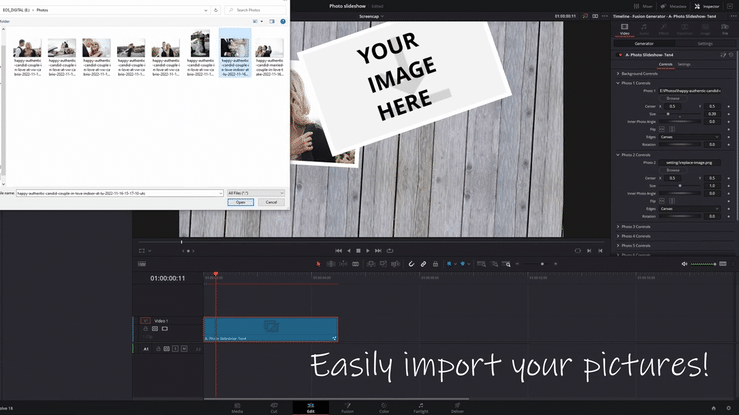
How to use Photo Slideshow
Installation
- Locate the downloaded file and double-click Photo Slideshow - Allavio.drfx
- DaVinci Resolve will open automatically and prompt you to install the template—click Install
- That's it! The generators are now available in your Effects library
For detailed installation instructions, follow our how to install DaVinci Resolve templates guide.
Workflow and Video Tutorial
- Find the Generators: In DaVinci Resolve's Edit page, click the Effects button (top-left toolbar), then navigate to Generators > Allavio > Photo Slideshow. You'll see all 10 presets listed by photo count and style (e.g., "Eight1," "Five2," "Three1").
- Drag to Timeline: Click and drag any generator onto your timeline. The preset determines how many photos you can add and what animation style plays.
- Select Your Background: With the generator selected on the timeline, open the Inspector panel. Scroll to the Background Controls section and click Browse. Navigate to your Downloads folder, open the Allavio - Photo Slideshow Backgrounds folder, and choose any of the 40 included backgrounds.
- Replace Photos: Expand each Photo's controls section in the Inspector. Click Browse next to "Photo 1" and select your first image. Repeat for all photo slots in the preset. You can also adjust position (Center X/Y), scale (Size slider), rotation (Inner Photo Angle), and flip/mirror settings for each photo individually.
- Customize the Look: Scroll to the Border section and adjust the color sliders (Red, Green, Blue, Alpha) to match your theme. Want no border? Set Alpha to 0.0.
- Let It Render: Hit play to preview your slideshow. DaVinci Resolve will render the animation in the background. If playback feels sluggish, check out our timeline performance optimization guide to speed things up.
Typical project setup time: 10-15 minutes.

