How to add Titles inside DaVinci Resolve
POSTED ON October 31, 2020 BY Allavio
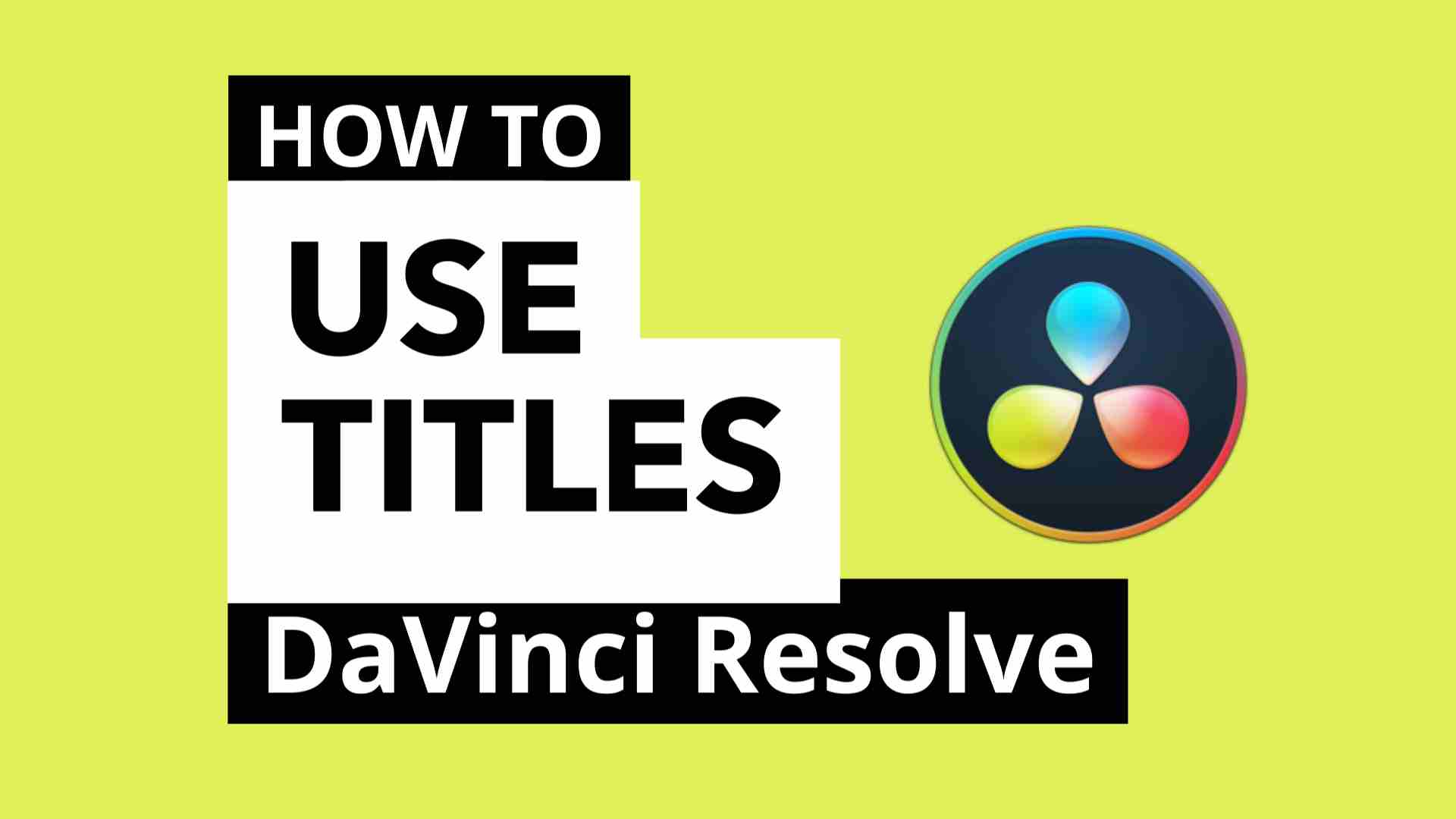
Hello there, today we’ll be showing you how to use Titles for DaVinci Resolve from Allavio. First you will need to install the title pack inside DaVinci Resolve. If you are unfamiliar with the installation process, check out this installation tutorial.
Let’s check out Titles.
Title packs include 2 categories of titles, dynamic and non-dynamic. Let’s open the Titles tab to view our installed titles. Titles from Allavio can be filtered using the search box, simply type “A-” to filter the list. Drag over the Rectangle Slide Scan title from the Modern Titles Pack, onto the timeline.
Click on the Title, and make sure the Inspector tab is open. Click on the Fusion Tab. Here you will see all the provided controls to customize the title, grouped together by element type for easier navigation. Let’s customize it. This is a dynamic title , as we type, the surrounding box grows with it. When we change the Text Size, the box grows with it, and the animation stays consistent. You will find many titles in the pack that are dynamic by nature.
Let’s take a look at a non dynamic title and how to customize them. We have here the Circle Reveal title from the Modern Titles Pack . As we type, the text grows out of the circle and the circle does not grow with it. Simply find the Circle Size control, and increase it to match the text. All of our titles can be configured to your style of choice using the provided user controls for the title.
And that’s all. Thanks for watching